Jupyter Workflow and Tips¶
All keyboard shortcuts listed below are for Mac. Substitute Cmd for Ctrl for the Windows equivalent
Just a normal day doing some data analsis¶
My prefered Python scripting environment for data analysis is Jupyter Lab, which is included with Anaconda. To initialize a Jupyter Lab session, simply open your terminal and enter the command jupyter lab.
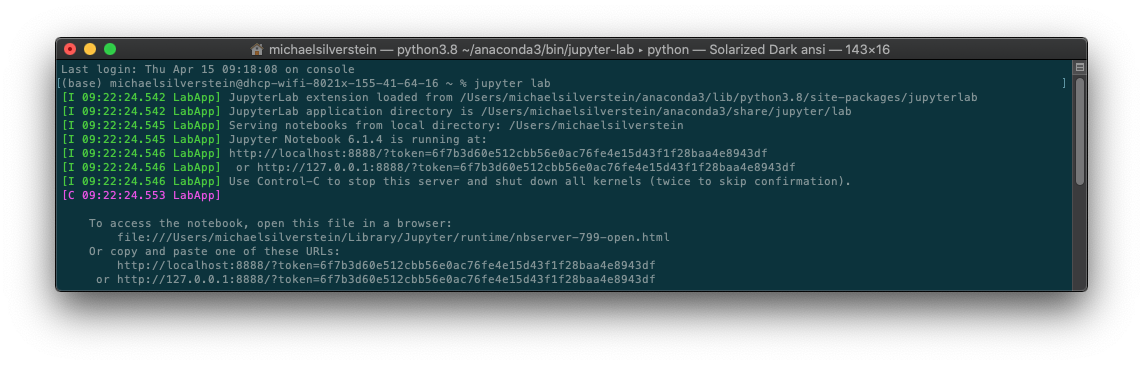
Jupyter Lab Features¶
That should launch a new tab in your web browser. This tab is where all of my coding will take place for the day(!). The advantages of Jupyter Lab is that:
- It has a file browser (which can be opened/closed with
Cmd + Band allows drag/drop for adding files(!). (Note: the root of this file browser is from the directory that you launched Jupyter Lab from) - You can have multiple tabs of notebooks, terminals or previews of any file
- A very quick CSV previewer (responsive even for large files)
- Create new directories and files
- There are many more advanced features which you can read about here
Creating Notebooks and Terminal sessions¶
Creating a new notebook is easy, just click the + icon in the upper left to open a Launcher tab and then select Python 3 under Notebooks. You can then easily name the new notebook by right clicking the new tab and selecting Rename Notebook....
From the Launcher you can also create a Terminal session under Other. I find this extremely useful because it centralizes all of my work. Now you can work on notebooks and do any terminal operations from the same browser tab (terminal commands can over course be used directly in Jupyter cells with !<normal terminal command>, however many operations are usually more easily executed with a terminal session).
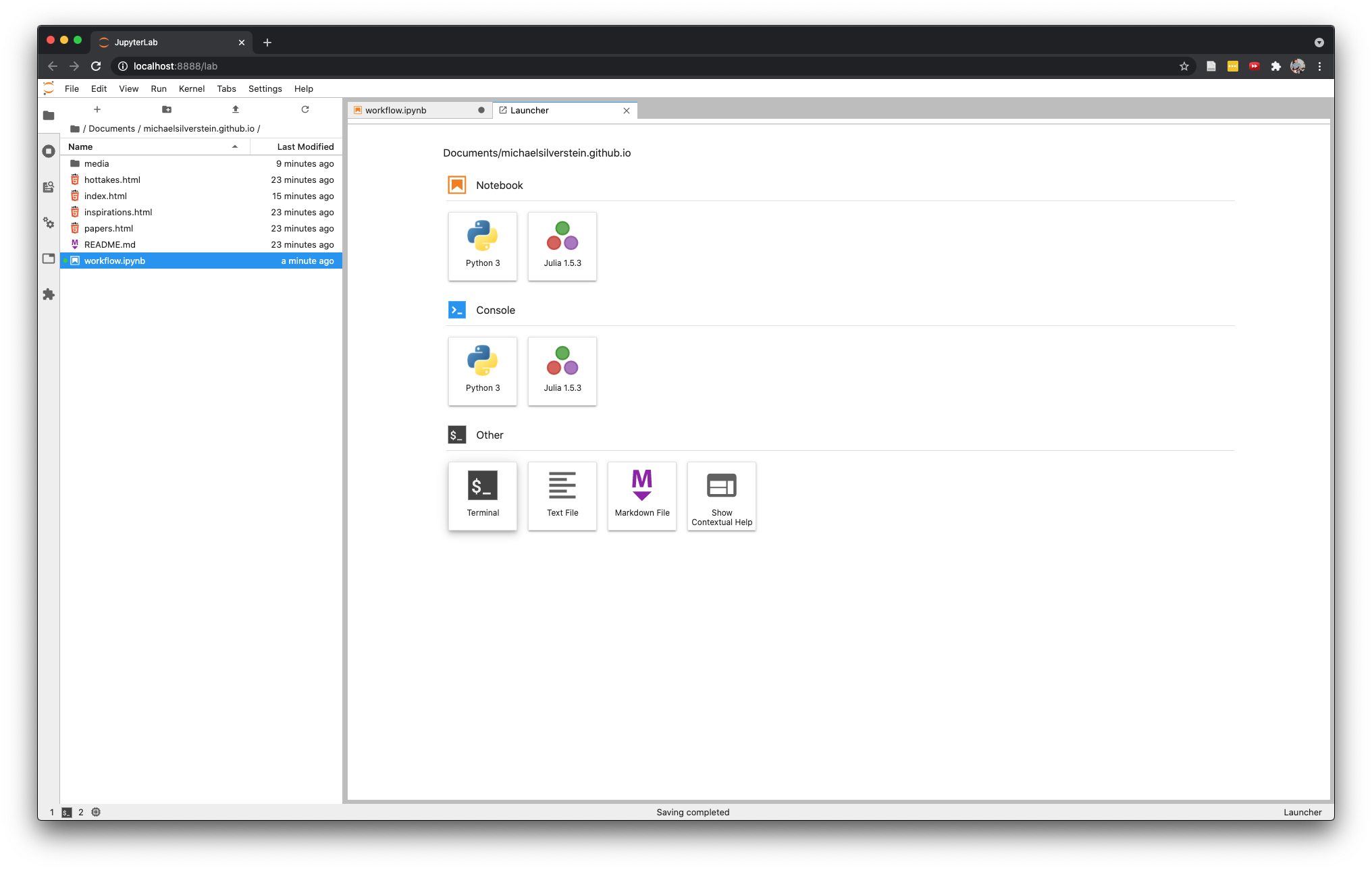
Now you are all set to get coding!¶
Jupyter tips¶
Notebook format¶
Notebook format, in my opinion, is one the most overlooked facets of scientific computing. An organized LINEAR notebook is the main difference between reproducible and irreproducible code. Each cell should be sequentially runnable. If you're finding that you have to run cells out of order, it may be best to split the work in that notebook into two.
I always start my notebooks with the following cells:
- A title cell [Markdown]
- An import statements cell (import all packages here) [Code]
- Define all multi-use custom functions (defining these at the top ensures generalized application in following cells).
- First task description [Markdown]
- First task [Code]
- etc...
Some formatting tips:
- Take advantage of markdowns heading hierarchies! Use
#for main tasks and##for subtasks and so on. - Start each coding cell with
"""Triple quoted description""". These will show up in red. Use#comments for each subsequent step within a cell - Each cell that produces a DataFrame should end with a display of its contents with
df.head(). - Each visualization should be executed in it's own cell. Use Seaborn to generate more complicated graphics.